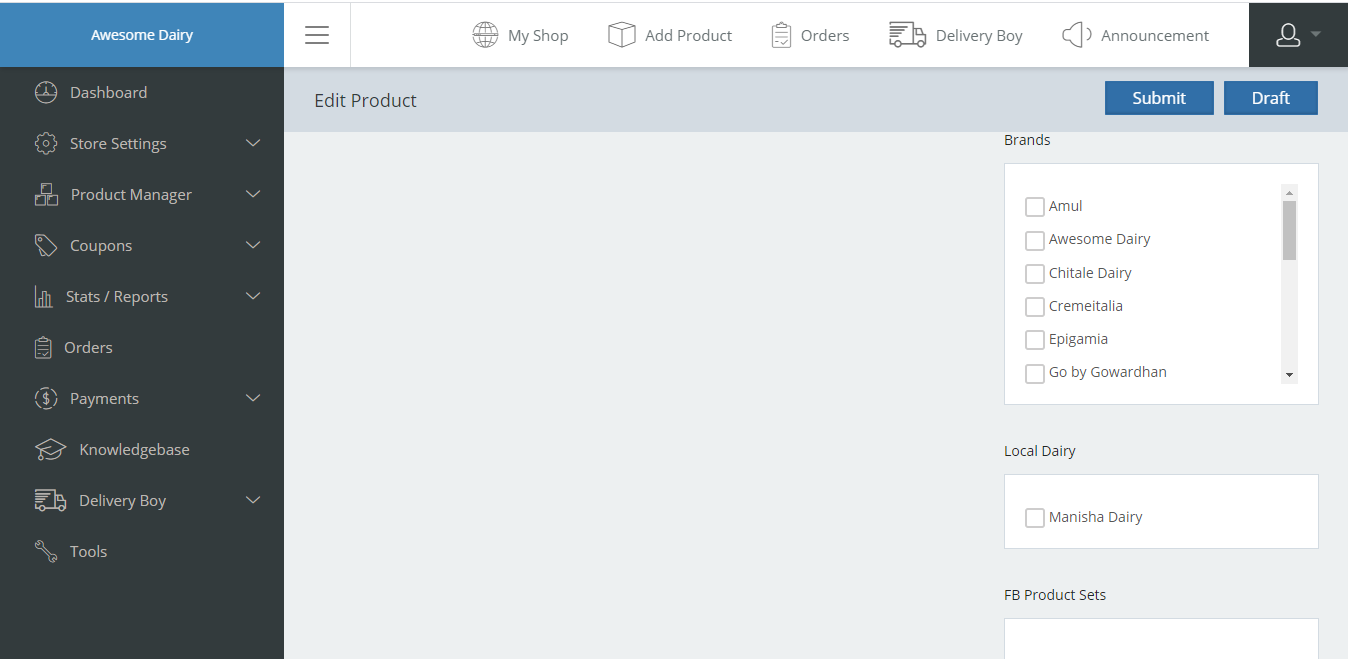The product manager section guides the sellers to add more products to their portfolio of dairy products in their store.
You will get two sub-sections in this category:
- All products- where you can view all the products in your portfolio, you can delete or upgrade them. You can also filter the products to strategize your way forward.
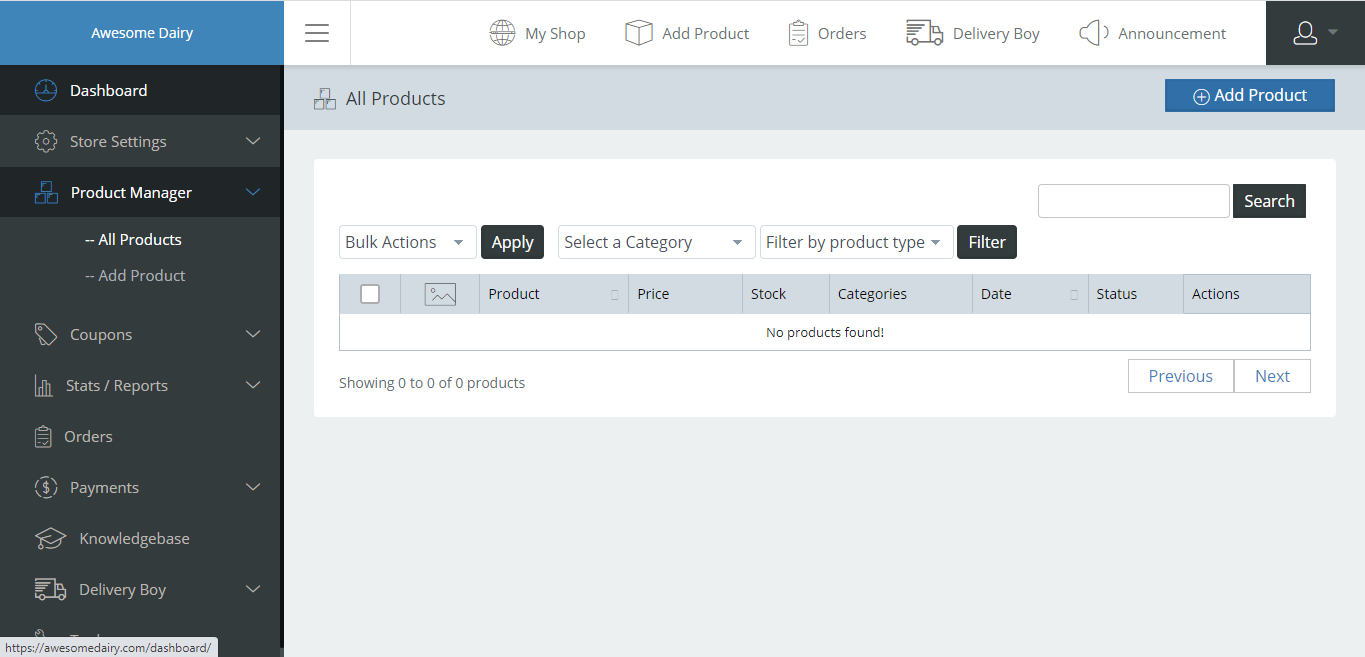
2. Add Product- This is the sub-section where you can list a new product.
- Just tap on “Create a new product.”
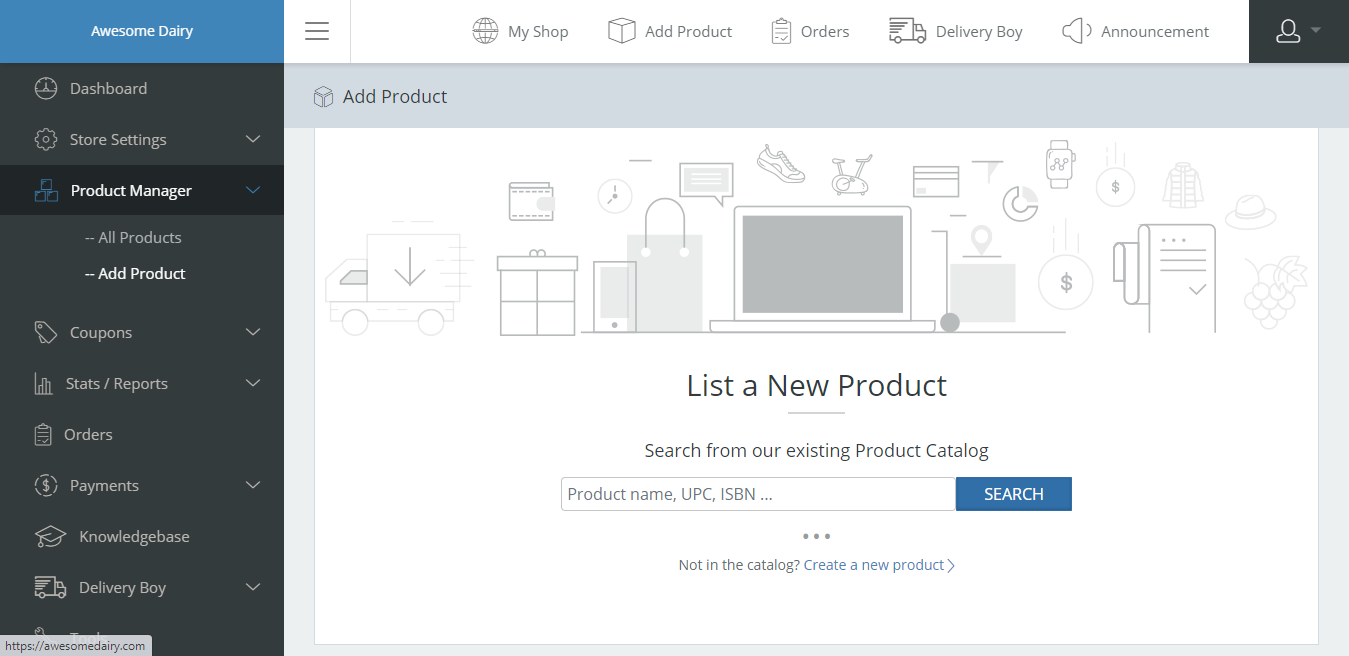
- Add the name of the product.
- Tap on “Add product gallery images” to give a display picture of your product.
- Writing an exciting product description attracts a customer towards the product. It also provides them with the clarity they are looking for and can fulfil customers’ needs.
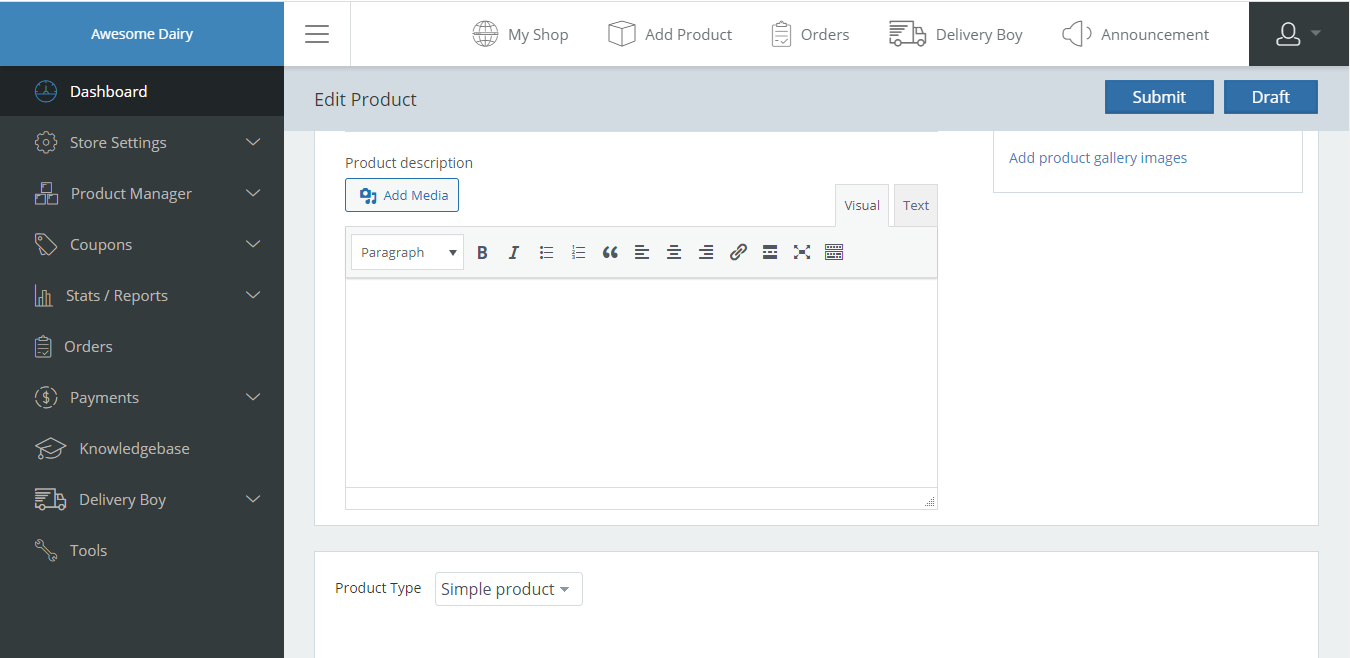
In the section given below, a seller has to provide regular prices. In case of any occasion, the seller can provide discounts by providing a sale price lower than the regular price.
In the inventory section, you can define the number of products that will keep reducing with every delivery update of the product. Tap on “manage stock” and choose the stock quantity you have in inventory. You can also apply a reminder of low stock by putting a number in the “Low stock threshold” section, after which you need a low stock alert via mail.
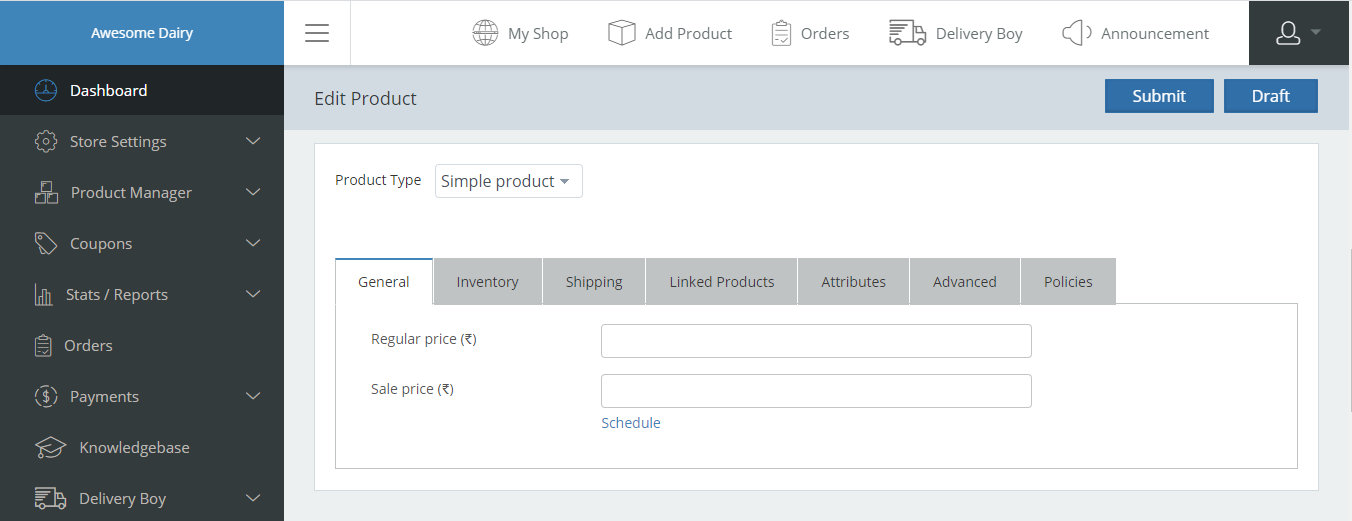
The product details like weight and dimension are important details that provide further insights to the customers. Further details are subjected to the sellers choice to put in the given segments and are not mandatory.
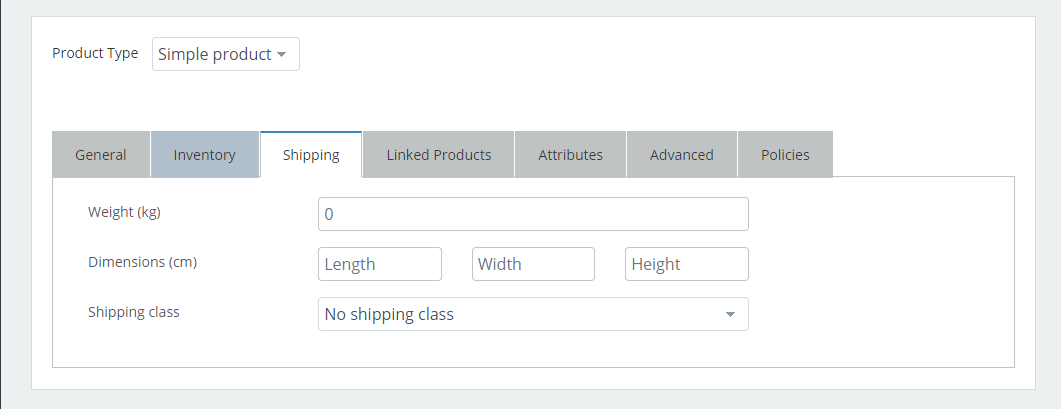
In the product categories section, choose one of the given product segments to which your product belongs. Product tags help in increasing the visibility of the product.
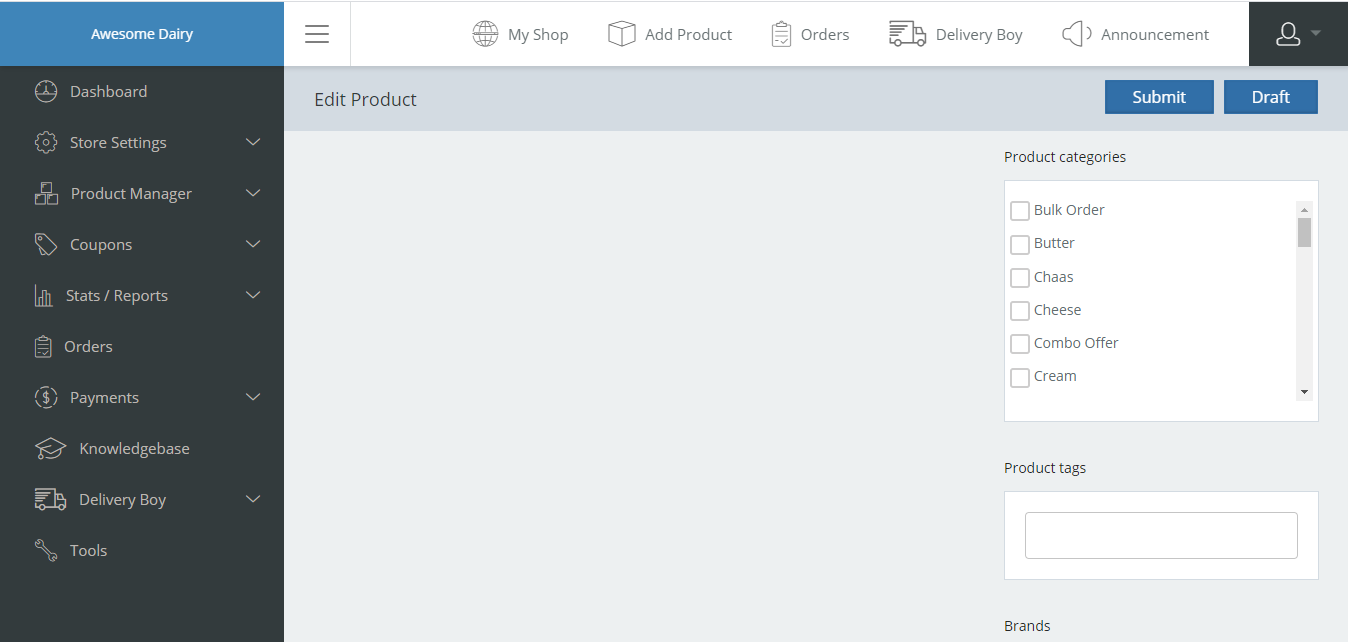
Choose the Brand name if the product belongs to a recognized brand. For example- If the product is Amul Butter, Choose Amul as the Brand. If the product belongs to a local dairy, you can choose the dairy name.